
Changing the Time and Date on your Norstar Phone System
<< Return to the MyUserGuides.com homepage
If the main system unit (KSU) looks like one of the
following, you'll use this set of instructions:
(Show below, left to right: CICS, MICS (0x32)

Once you're in administration mode, the function of some of
the buttons on your phone will change, as labeled below. Once you exit
programming mode, the function of the buttons will return to normal.
(Shown below,
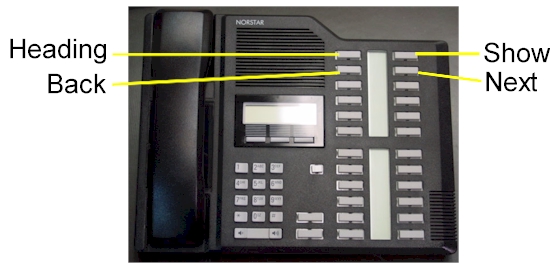
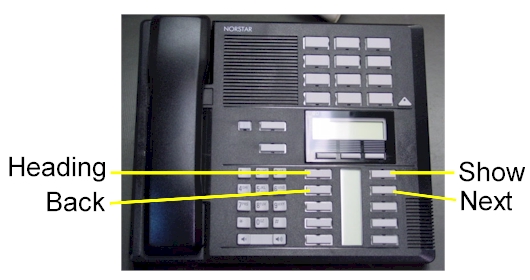
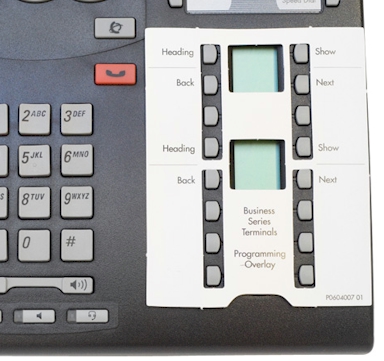
To Log Into System Programming:
Programming must be done from any M7310, T7316 or M7324 set
1) Press "Feature **266344
2) Enter password 23646
Using the navigation keys, as displayed below, follow the next simple
steps:
To Program/Change Time & Date:
1. Log into system programming
2. Press the "NEXT" key until you see "Time & Date"
3. Press the "SHOW" key you will see the current hour displayed.
4. Press the softkey under "CHANGE" to change this setting, or the softkey
under "NEXT" to go to minutes, year, month and day.
5. After making the change, press the "NEXT" key to save your changes
(Show below, left to right: 8x24, 6x16, 3x8)If the main system unit (KSU) looks like one of the following, you'll use this set of instructions:

Once you're in administration mode, the function of some of
the buttons on your phone will change, as labeled below. Once you exit
programming mode, the function of the buttons will return to normal.
(Shown below, M7324 on top, M7310
in the middle and T7316/T7316E on the bottom).
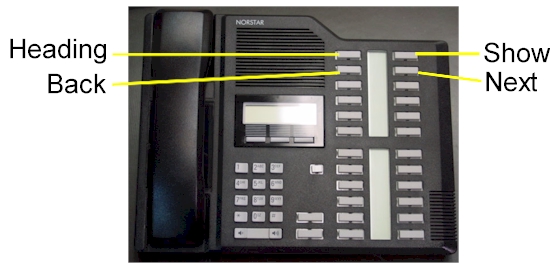
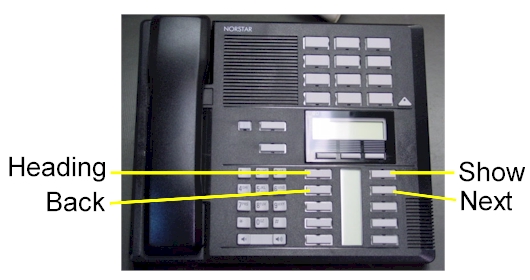
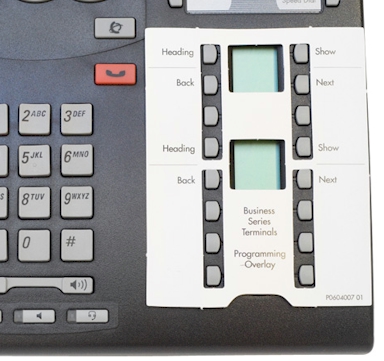
Programming must be done from any M7310, T7316, or M7324 model phone set.
To Log Into System Programming:
1. Press FEATURE * * 2 6 6 3 4 4
2. Enter Password: 2 6 6 3 4 4 Display
will read: " A. Configuration"
Using the navigation keys, as displayed below, follow the next simple steps:
3. Press: NEXT Display will read:
"B. General Admin"
4. Press: SHOW Display will read: "1. Sys
speed dial"
5. Press: NEXT Display will
read: "2. Names"
6. Press: NEXT Display will
read: "3. Time and date"
7. Press: SHOW Display will read:
"Time # # : # #" (Your current setting.
To Change the Time:
1. Press the CHANGE softkey Display will read: "Hour:
2. Press the CHANGE softkey
Display will read: "Hour: _ "
3. Enter the new HOUR. (in 24-hour format - Ex.: 5:00pm = 17:00.
Display will then read the new Hour programmed.
4. Press NEXT Display will read: "Minutes: # # "
5. Press the CHANGE softkey Display will
read: "Minutes": _ "
6. Enter the new MINUTES.
To Change the Date:
1. Press NEXT Display will read: "Date DD MM YY"
2. Press the CHANGE softkey Display will read: "Year:
# # "
3. Press the CHANGE softkey, (If the year is incorrect)
Display will read: "Year: _ "
4. Enter the new YEAR Display will
then read the new Year programmed.
5. Press NEXT Display will read: "Month: #
# "
6. Press the CHANGE softkey, (If the month is incorrect)
Display will read: "Month: _ "
7. Enter the new MONTH Display will then read
the new Month programmed
8. Press NEXT Display will read: "Month: # # "
9. Press the CHANGE softkey, (If the day is incorrect)
Display will read: "Day: _ "
10. Enter the new DAY Display will then read the new
Day programmed